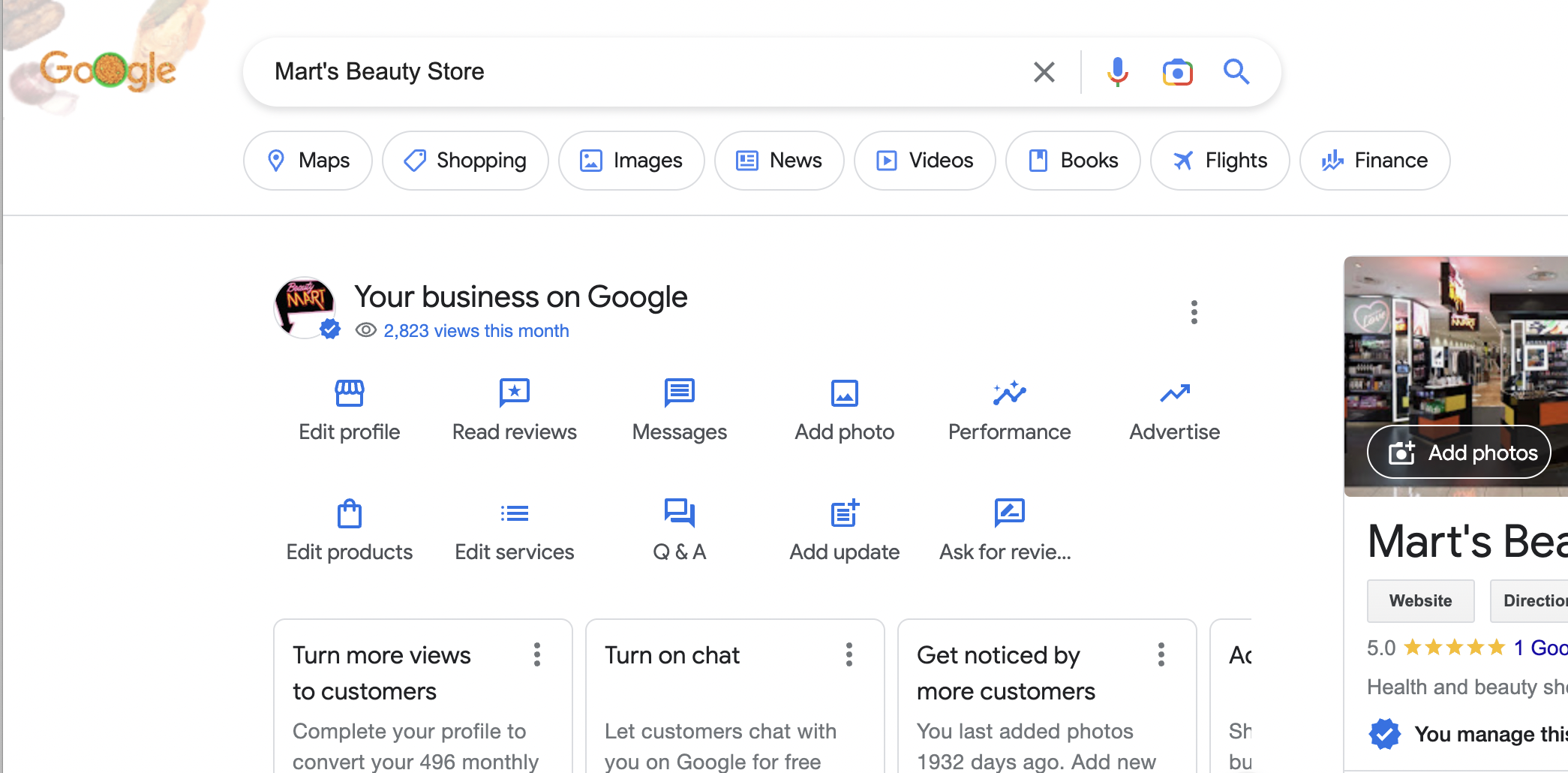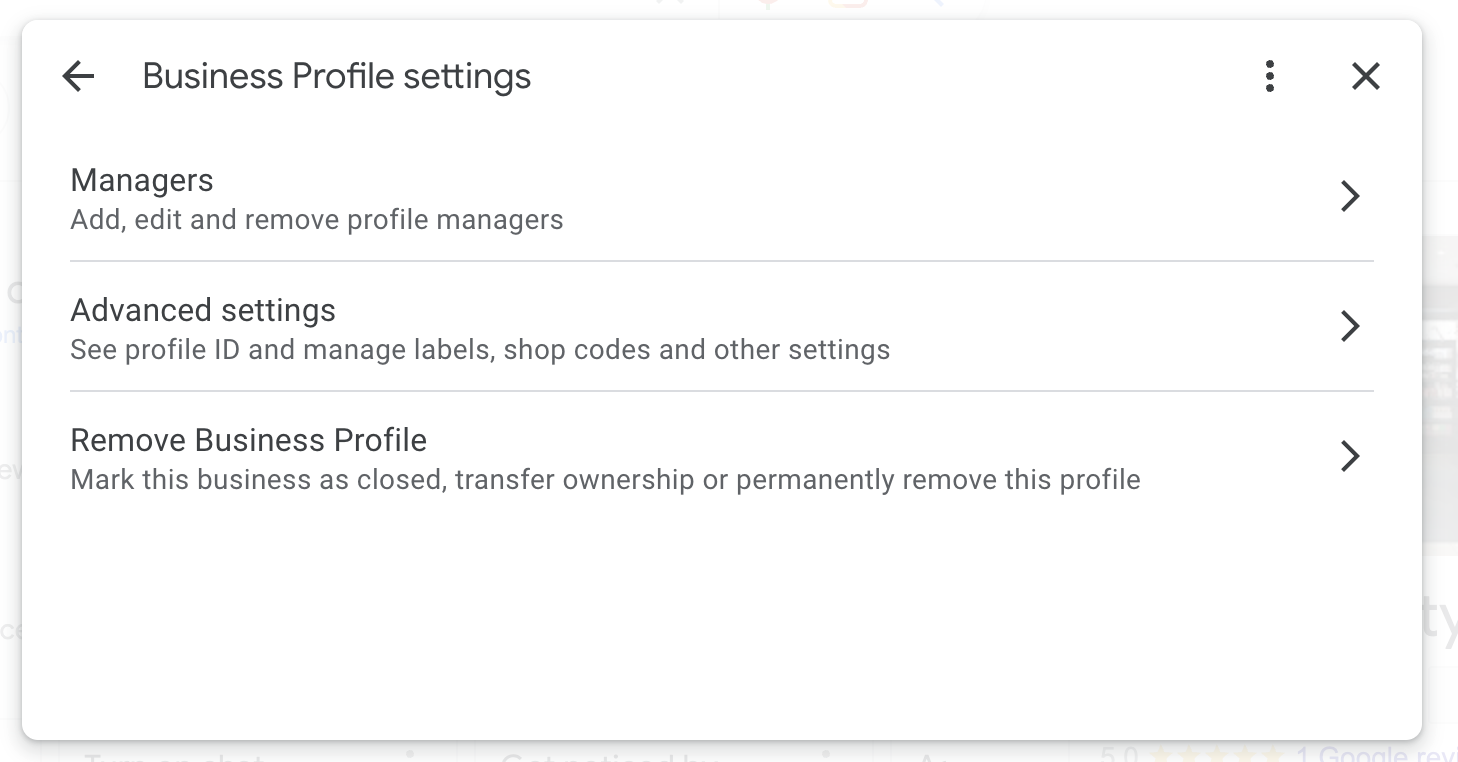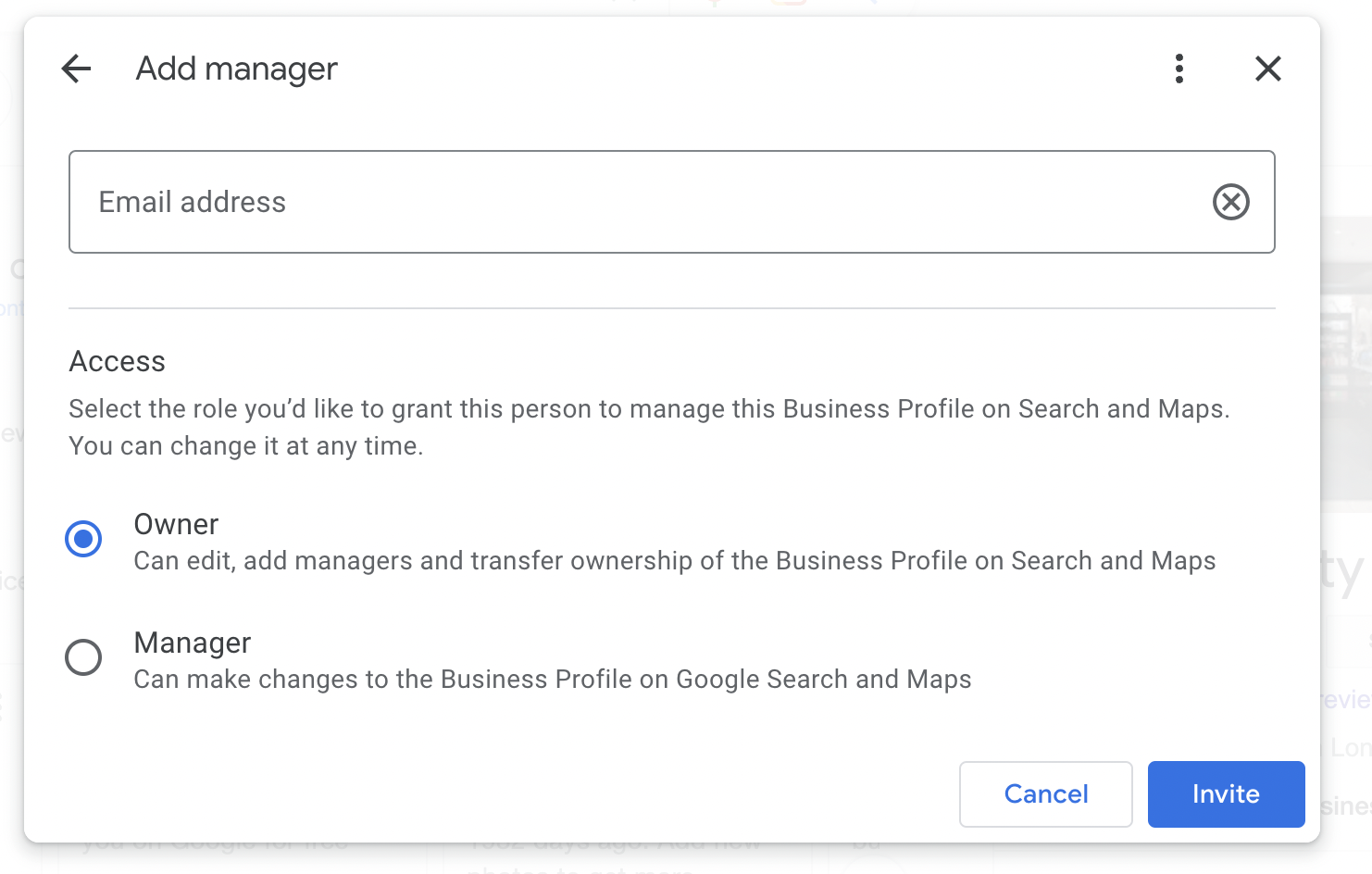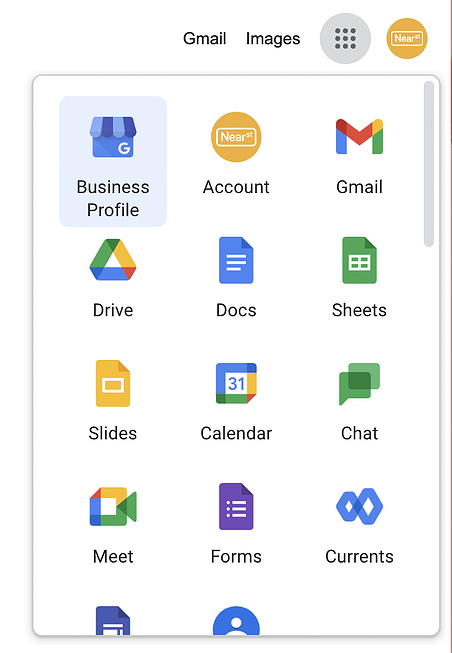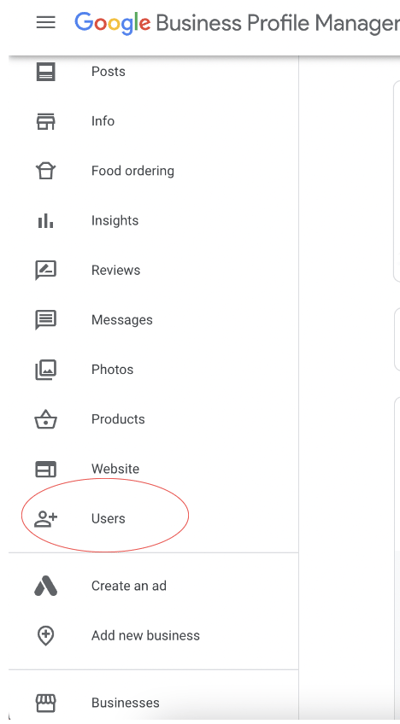How to add NearSt to your Google Business Profile
Google Process - New Experience
To allow us access to your Google Business Profile, there are just a few simple steps that you need to take:
Log into your Google account and head into your Business Profile
Click on the menu button (three dots)
Select 'Business Profile settings' and then 'Managers'
Click on the blue 'Add' button
Add the email address google-shops@near.st and select 'Owner' permissions for Access. You will remain the Primary Owner.
Click 'Invite' and we will be sent the request to accept!
Google Process - Old Experience
Google is transitioning all users to a new process however this is taking some time and you may have a different view from the above.
Follow these steps if you log into your Google Business Profile and see similar to the below:
Once you are here, click on the business that you want to allow NearSt access to
When you are in the business, scroll down on the left-hand side and click on the Users tab
From here, you can click add user and all you need to do is enter our email address which is google-shops@near.st with Manager level permissions. You will stay the Primary Owner.
Done! We will then have access to your Google Business Profile!
If you have any questions along the way, feel free to use the chat bubble in the bottom right-hand corner, or drop us an email at support@near.st