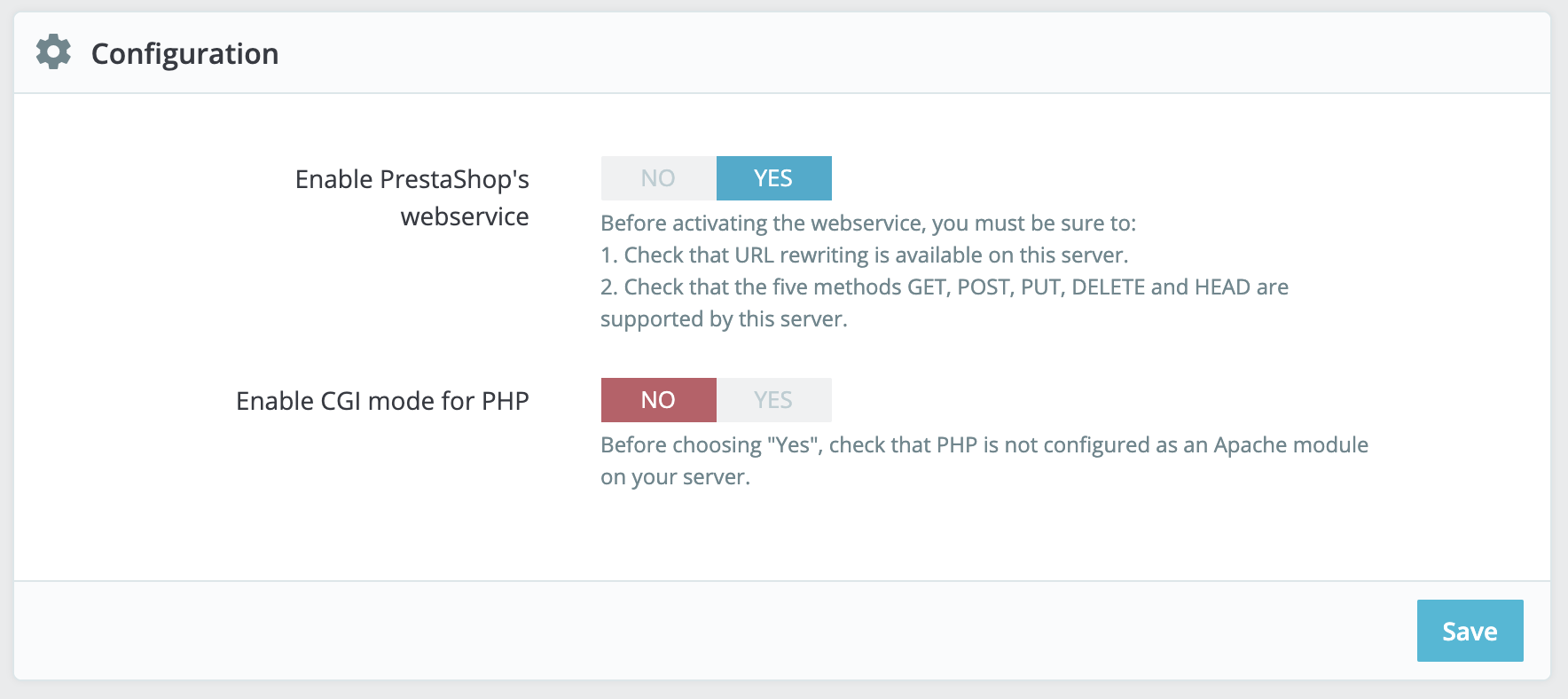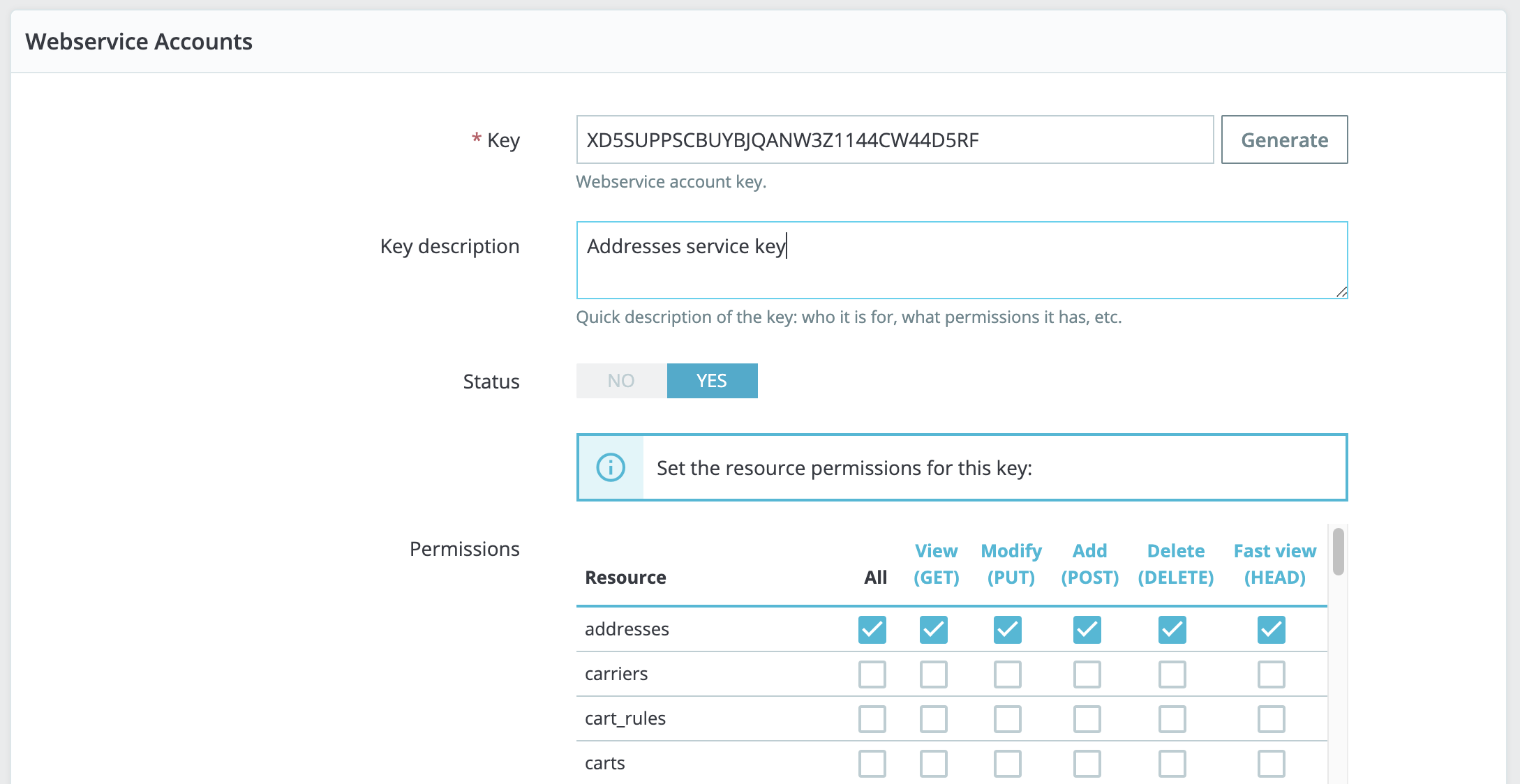Connecting PrestaShop to NearSt
Giving NearSt access to your PrestaShop stock information to make it available in Google involves a few steps.
If you haven't yet, please first complete the signup form.
Enable webservice access
For NearSt to access your PrestaShop, first enable the web service:
In your PrestaShop back office, go to Advanced Parameters →Web Service.
For Enable PrestaShop Webservice, switch the toggle to Yes.
Click Save to save your changes.
2. Create an access key
Next, create an access key for NearSt:
In your PrestaShop back office, go to Advanced Parameters →Web Service.
Click Add new webservice key.
Under key description, enter 'NearSt'.
Give All permissions for the following resources: configurations, countries, currencies, images, image types, search, products, product options, product suppliers, product features, product options, shops, stocks, stores, stock movements, taxes, zones.
Before saving the new key, copy it over in an email to your NearSt contact.
Press Save to enable the key.
3. Send details to NearSt
Send your contact at NearSt the following information:
Website/PrestaShop URL
Access key
We will then finish setting up your account.