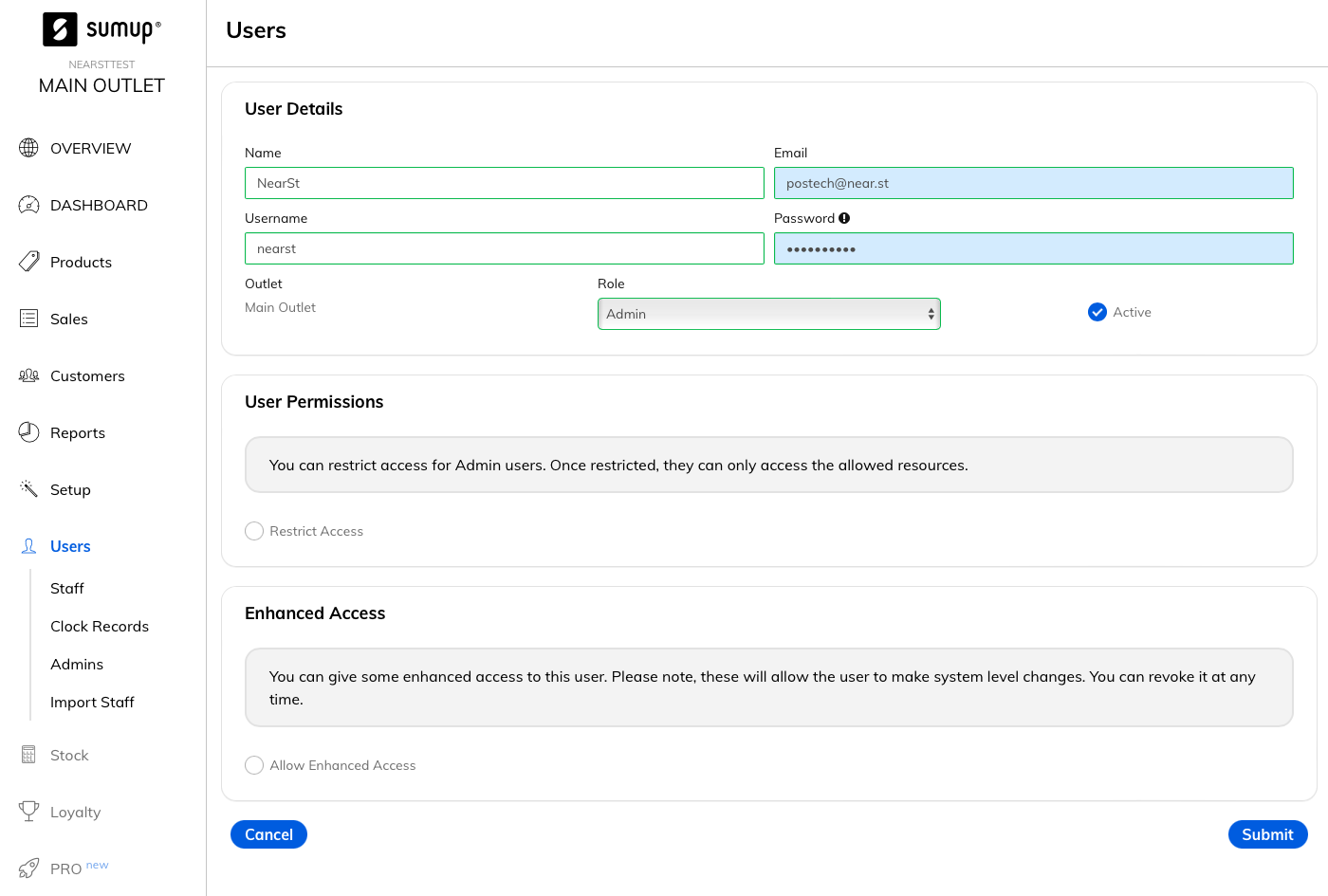Connecting SumUp to NearSt
Giving NearSt access to your SumUp stock information to make it available in Google involves a few easy steps.
If you haven't signed up yet, please use the chat bubble in the corner and we'll direct you to a member of our sales team.
Create an Admin account
Follow the steps below to create an admin account for NearSt to get access to your inventory:
Log in to your SumUp backoffice.
In the left navigation, click 'Users', then 'Admins'.
Click the blue 'Add new user' button in the top right corner.
Enter the following information:
Name: NearSt
Username: nearst
Email: [email protected]
Password: a randomly chosen password - remember this!
Role: AdminMake sure to select 'Admin' as the role for the new user.
Click 'Submit' to save the new user.
Email your NearSt contact
Now that the account is created, email your NearSt contact the password you've chosen for the new account. They will finish the account setup.
Known limitations
Some known limitations of the NearSt and SumUp integration:
In order for products to show up within NearSt, they need to have 'Track Inventory' turned on and have a specific current stock level set. Unlimited stock is not supported.
Products either have to have the 'Product SKU' set to a valid GTIN barcode, or have titles, descriptions and one image uploaded.
SumUp only supports storing small thumbnail versions of images, causing the maximum dimensions of images shown in Google to be 150x150 if you upload custom images.