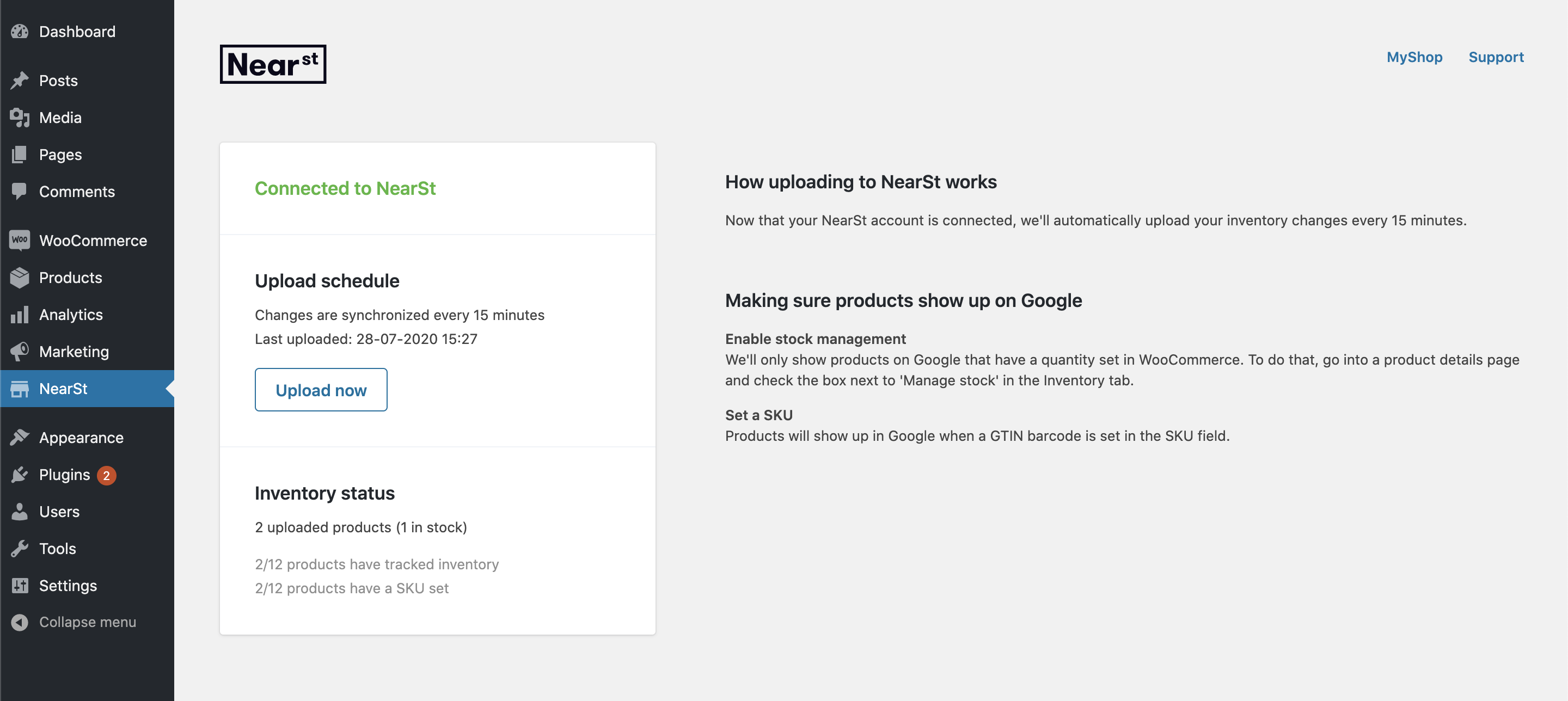Connecting your WooCommerce shop
To allow NearSt to retrieve your stock from WooCommerce, you'll need to install the NearSt plugin for WooCommerce. This is a very simple process, and should only take a few minutes.
Installing the plugin
Sign in to your Wordpress/WooCommerce admin panel.
Click Plugins in the left hand menu and then click Add New.
Search for 'nearst' in the search field, and then click Install Now. Wait a few moments until the button changes, and click Activate.
You will now be asked to enter your NearSt Upload Key, which will be sent to you by a member of our partnerships team after you sign up.
Using the plugin
After installing in the plugin, you will notice a new 'NearSt' item in the menu bar. Clicking that will show you an overview of your current sync status:
If any products aren't being synced, check if:
The product has a SKU/barcode set. This should be a global barcode (GTIN) whenever possible, or your own barcode if the product doesn't have an official barcode.
You are tracking inventory. We'll only show products in Google that have a quantity set in WooCommerce. To do that, go into a product details page and check the box next to 'Manage stock' in the Inventory tab.
Need help with the setup?
Our team is always willing to give you a hand to set up the WooCommerce integration if you need any help. Just reach out to [email protected] or click on the chat bubble below, and we will take it from there.