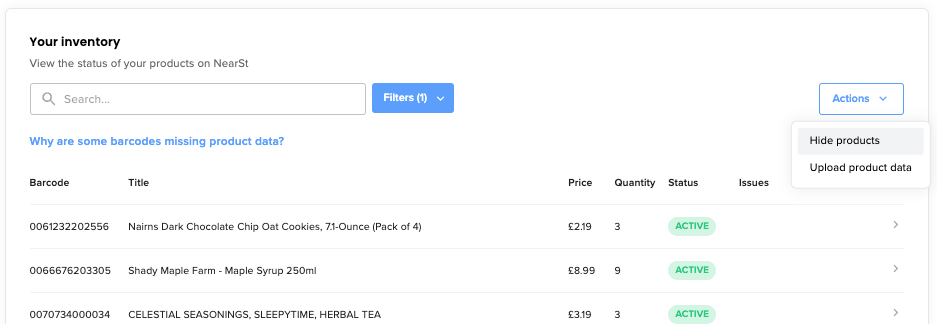Editing or hiding products across channels
NearSt automatically sources the image, description and title of your products and hides your out-of-stock items from all channels. On the odd occasion, you might want to edit a product listing or hide an in-stock item from showing up.
For those instances, you can edit product listings by following the steps below:
Log into the NearSt dashboard
Click on the Inventory tab
Enter the barcode or title of the product that you wish to edit/hide:
Once you click on the item, you can change any of the product details or, if you want to hide it, switch the status toggle to inactive:
Done! The item will be updated in Google within a day, although it’s often within an hour!
I’ve changed my mind, can I recover a hidden or edited item?
Yes! Simply repeat the above steps and change the status back to active.
Why would I want to hide an item?
In most cases, you should mark an item as unavailable in your POS system and NearSt will update Google. However, here are a few examples where hiding a barcode may come in handy if you:
Sell a different unit/quantity than the item is usually sold in
Sometimes use ‘placeholder’ barcodes for products that don’t have a barcode of their own
Track certain products in my POS but these are not available for sale to customers
Do a stock and price review for certain products before they are available for sale
Can I hide more than one barcode at once?
Yes, you can hide several barcodes at once. From the Inventory section, click the Actions drop-down and Hide products. Then, you can input as many barcodes as you wish to hide, but ensure that they're on separate lines.