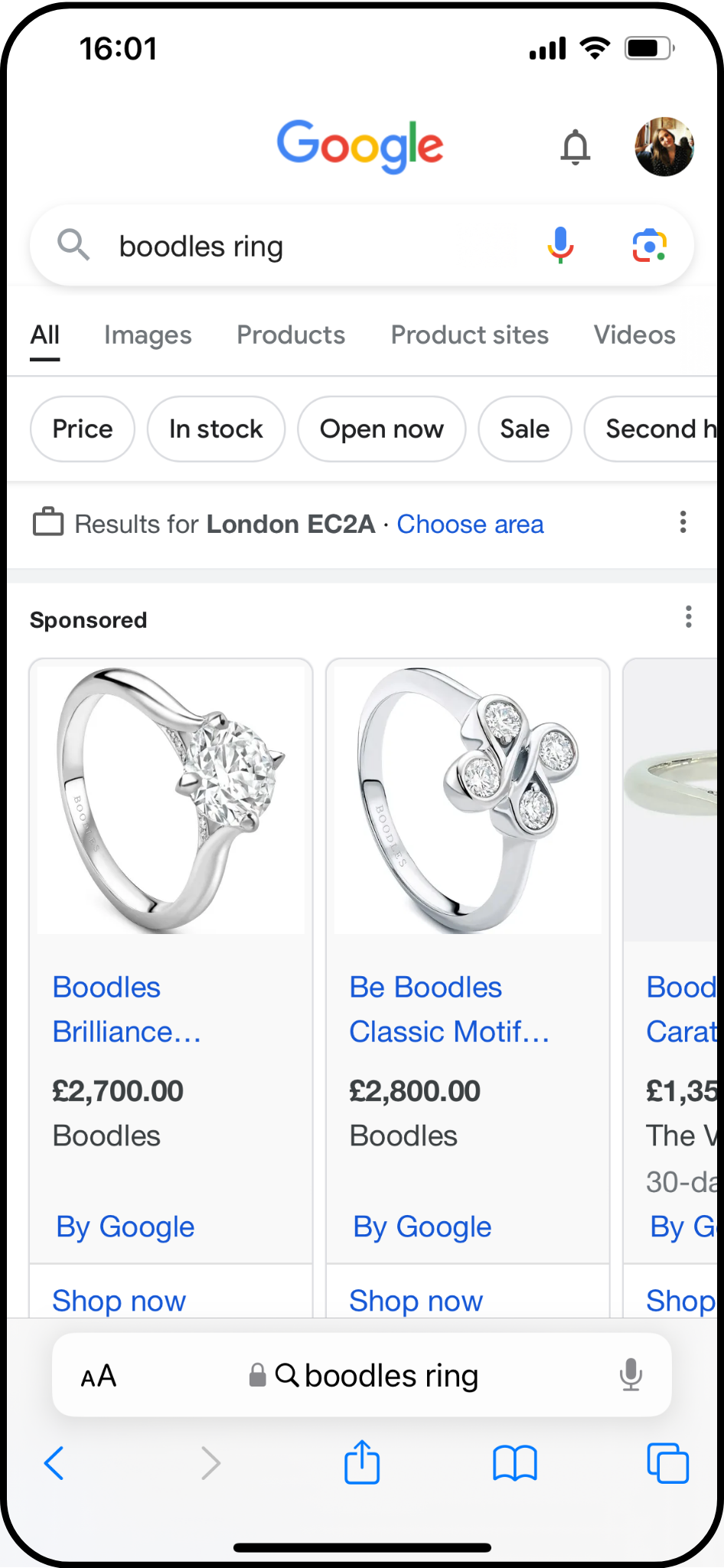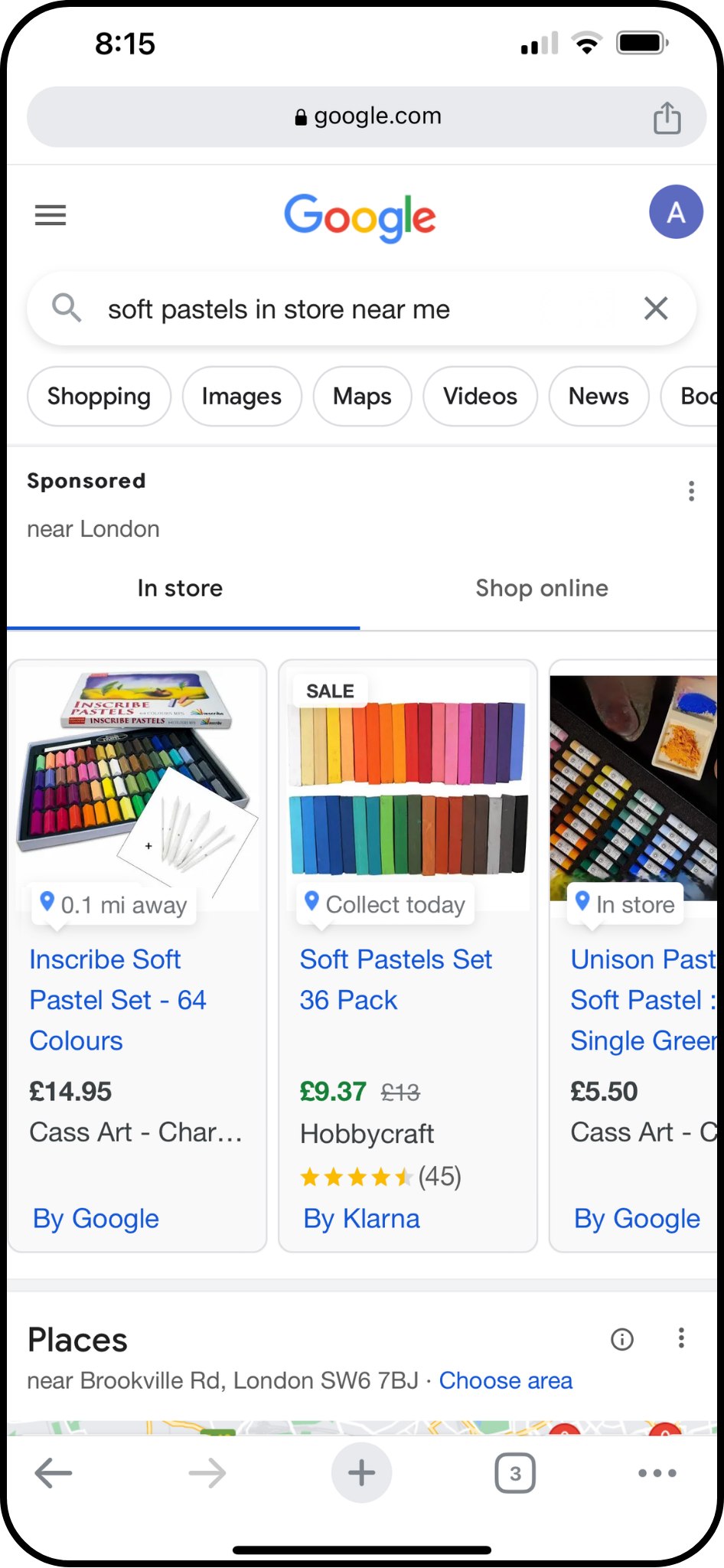How Google Shopping Ads and Local Inventory Ads differ
What is a Google Shopping Ad?
Google Shopping ads promote online inventory and boost traffic to your website.
When a user searches for a product, Google shows an image, description and title of your online product at the very top of the search results.
When a consumer clicks on one of these Shopping ads, they are directed to your website to complete their purchase online.
Shopping ads are available for both online and brick-and-mortar retailers to promote their online products.
What is a Google Local Inventory Ad?
Unlike Shopping Ads, Local Inventory Ads (LIAs) promote in-store inventory and increase footfall to your shop. When a user searches for a product nearby to your shop, Google shows an image, description and title of your product at the top of the search results, however, the image also contains the distance between the searcher and your shop.
When a shopper clicks on your Local Inventory Ad, they arrive on a Google-hosted page for your store, called the local storefront. Shoppers then use this storefront to get accurate information about how to visit you in-store.
Local Inventory Ads are available for only brick-and-mortar retailers to promote their in-store products.
Can I run both Shopping Ads and Local Inventory Ads at the same time?
Yes! If you run Local Inventory Ads and Shopping Ads at the same time, Google will display the most relevant ad based on whether the shopper is nearby to your shop and the context of their search.
Ads are available as a flexible add-on to our other subscriptions. To switch on your Local Ads or to manage your plan:
Click on the Local Ads menu section.
Set your daily budget and click Confirm.