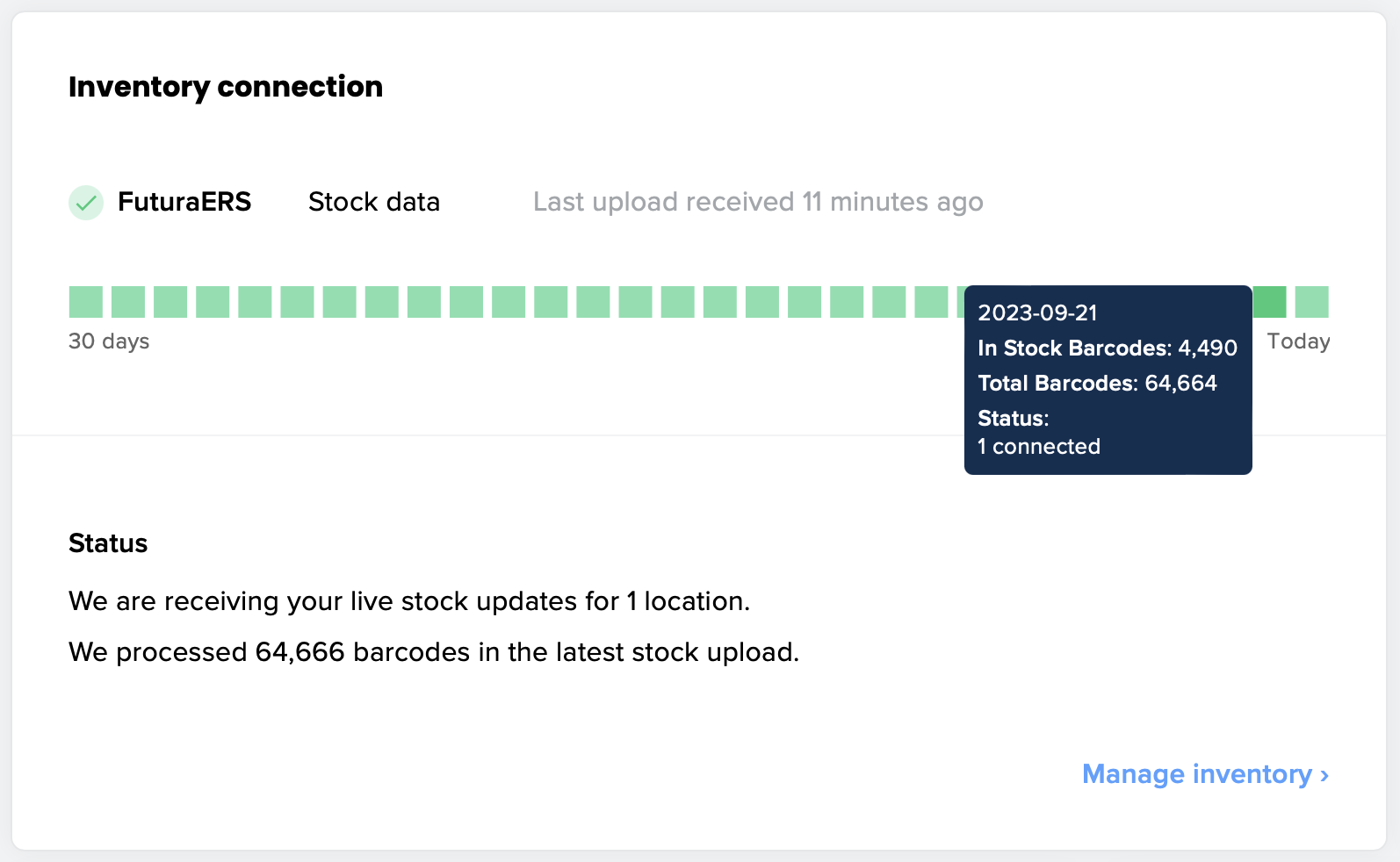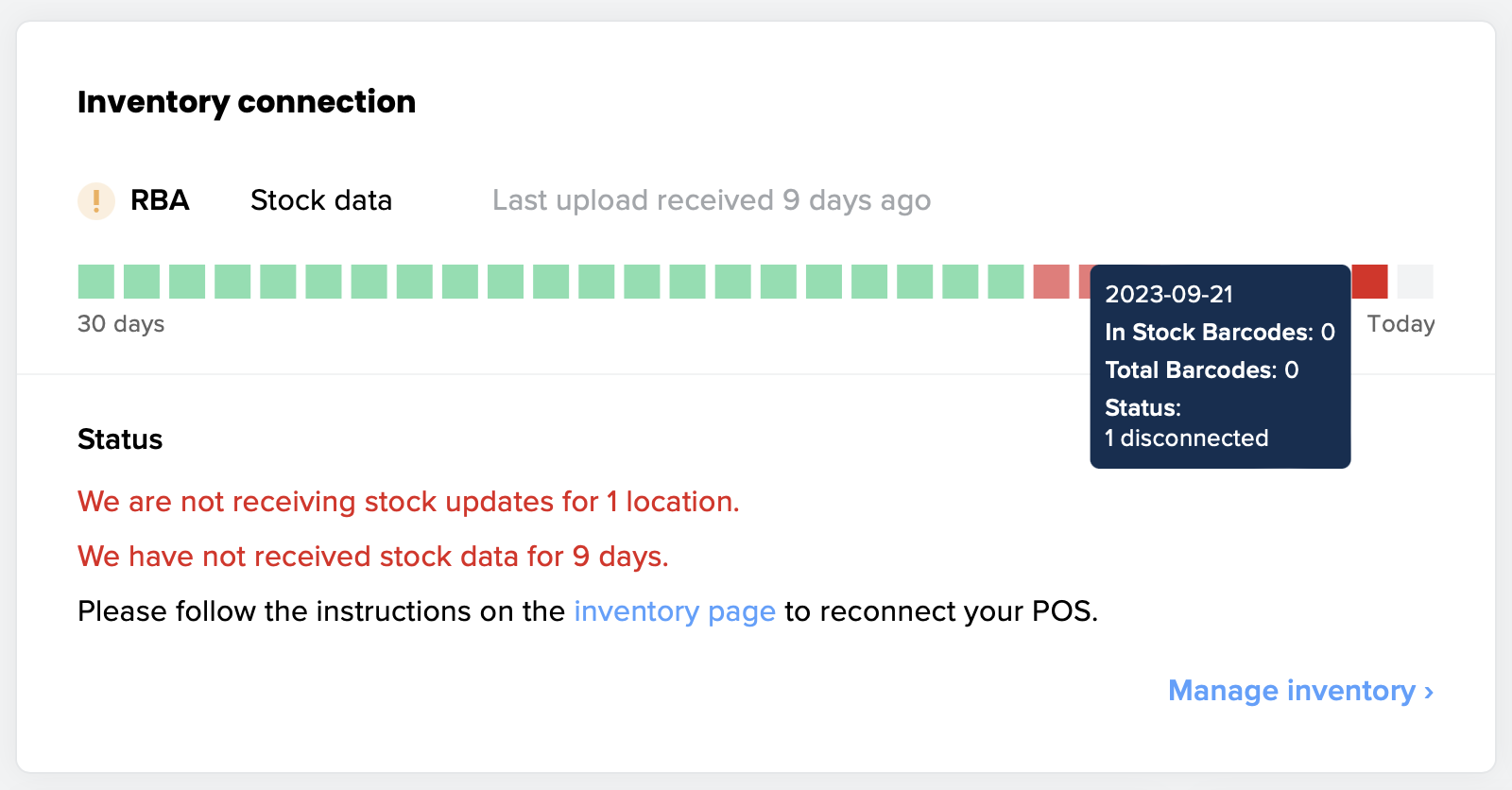Understanding your inventory connection status
Your NearSt dashboard shows you the real-time status of your connection over the last 30 days. You can easily check how many items NearSt is processing during a day and ensure your connection is always up and running to provide accurate stock information for your customers.
Connected ✅
If your inventory connection graph is showing all green, then we are receiving regular updates from your point of sale! You can check the latest data we received on the Inventory page and search or edit specific items.
Pending ⌛️
You might see a pending state if we're still waiting to receive an upload from your point-of-sale or product data source. If you think we should have received data, please check your connection credentials or contact our team using the chat bubble below.
Disconnected ❌
The connection graph will show an error state when your point-of-sale or product data source is fully disconnected. You can clearly see when we've stopped receiving data.
Please follow the steps outlined on your Inventory page to reconnect your stock data source as soon as possible. This will ensure your shoppers can see what products are actually in stock in your store!
Managing multiple locations
The same experience is available for retailers managing multiple locations through our platform. You will see top-level connection status and the number of items processed across all locations.
The graph will show an amber warning when some locations require your attention.