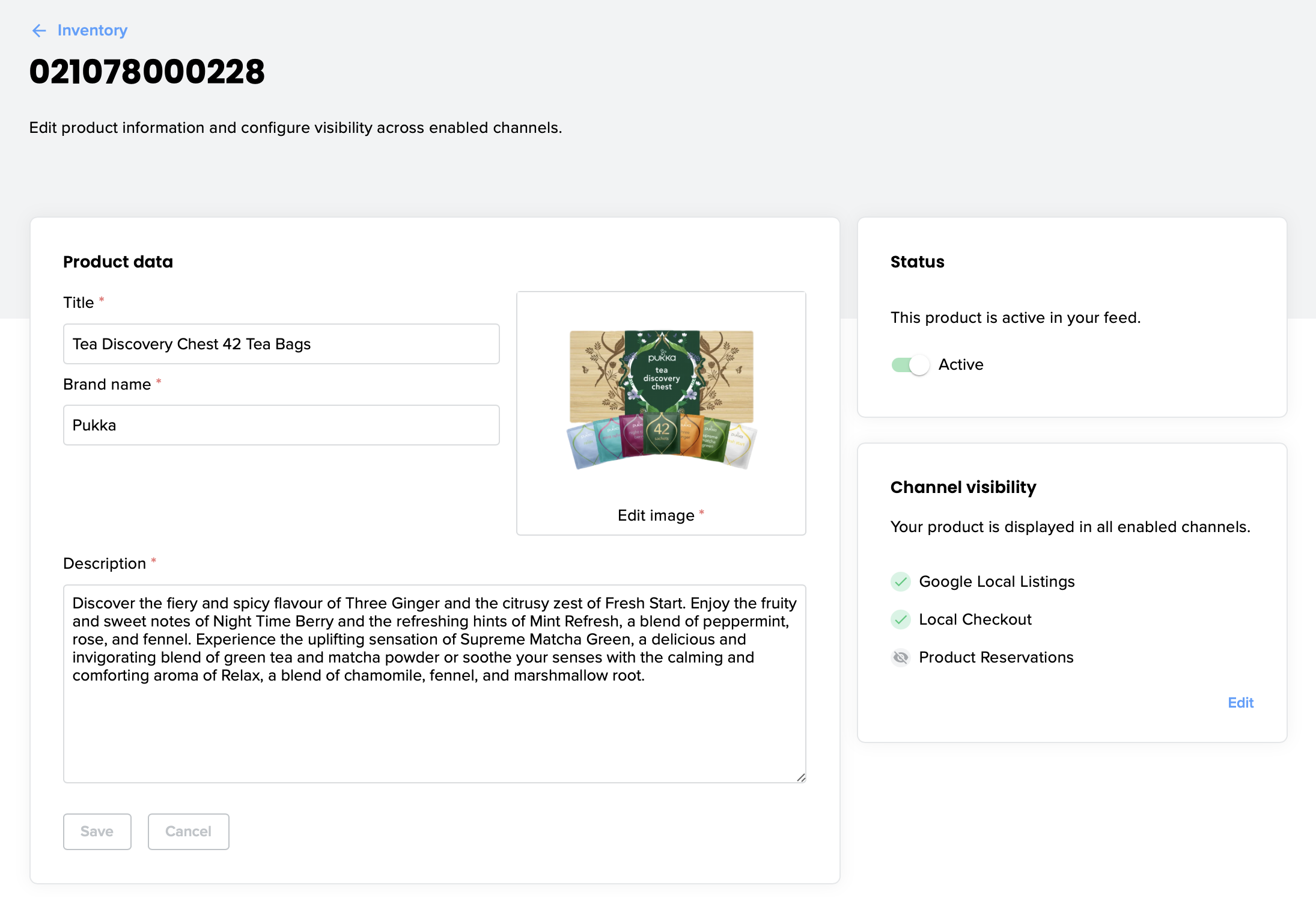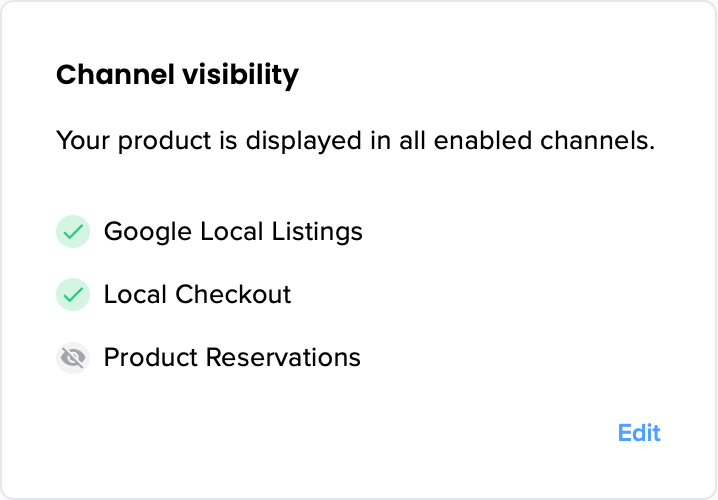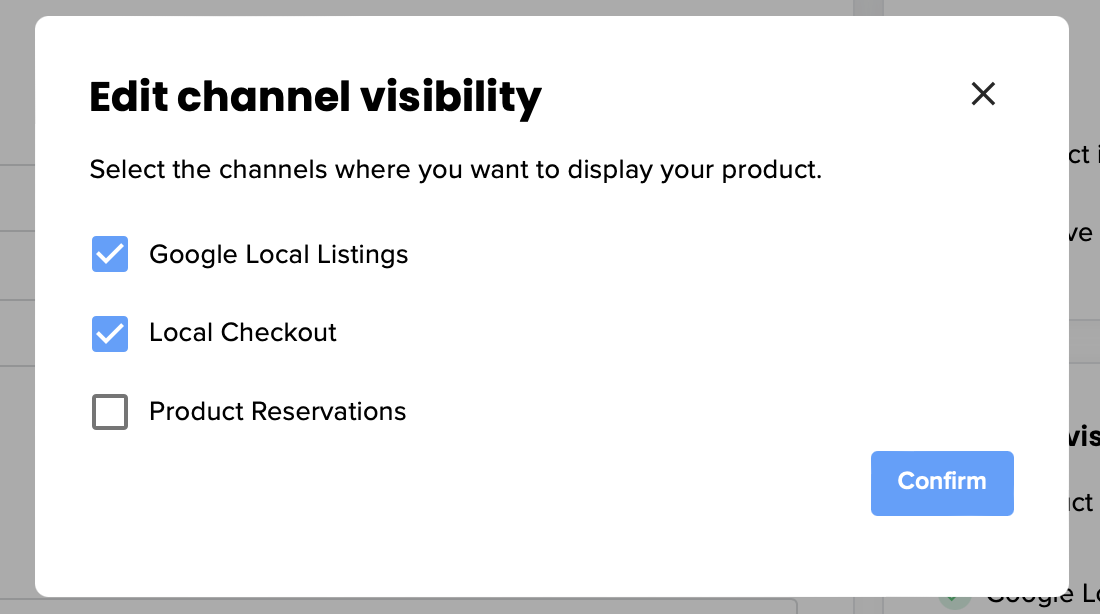Choose in which channels your products are shown
You may have some products that you'd prefer to only show on certain NearSt channels, or some you wish to not show at all. If you wish to hide or edit a product, please refer to this article.
In order to select which channels your products show up on, this can be done in just a few simple steps:
1. Log into the NearSt dashboard
2. Head to the Inventory tab
3. Type in the barcode or title of the item and select it
4. On the right-hand side, you will see a Channel Visibility panel
5. Click Edit in the lower right-hand corner
6. From here, you can select the channels that you wish for the product to show
7. Click Confirm
If you change your mind and would like to show them, just repeat the steps and tick the appropriate channels.
All done! Your products will then only show in the selected channels.