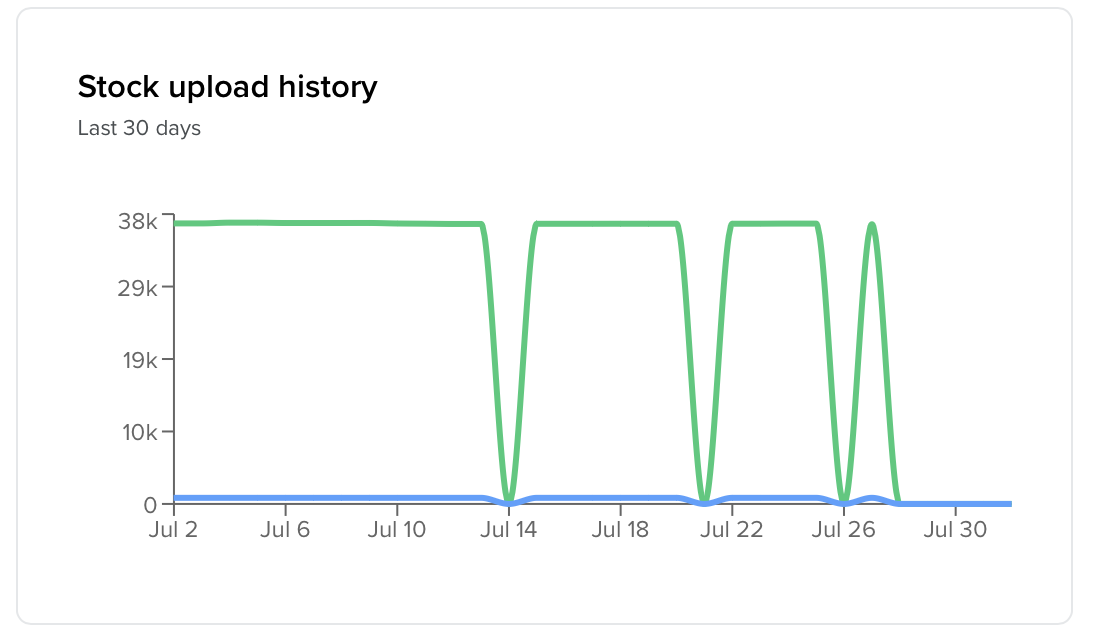Manage connections and feed quality reports
Stock upload diagnostics
You can use the stock upload history graph to check the status and quality of your connection in the last 30 days. If you see the number of in-stock barcodes dropping significantly in an unexpected way, we recommend checking your POS connection.
Feed quality report
NearSt checks the quality of your stock and product feeds during every upload, so you can proactively fix any errors and warnings that might affect product visibility.
The feed quality report allows you to easily check what proportion of in-stock items are not displayed in channels due to errors. Out of stock and hidden items don't affect the quality of your feed.
Fix suggestions
We recommend fixing all errors and periodically checking the data that needs to be corrected to resolve warnings. This increases the quality of your feed and will help you get seen by more shoppers.
You can see a breakdown of the issues detected in your live feed and recommended actions at the bottom of the page.
💡 Tip
Download a list of the affected barcodes and use the bulk upload functionality on the "Manage inventory" page to add missing data for all items at once.
Understanding feed issues
Description | Severity | Why is this detected? | How to fix |
Additional data required | ❗️Error | If the barcode is not a valid GTIN, we can’t automatically supply product data for the stock item.
| Download list of items requiring product data. Upload data in 2 ways: - Uploading in bulk If you are already sending product data for your feed, ensure all mandatory attributes are populated. |
Invalid barcode characters | ❗️Error | Invalid barcode characters detected. | Update your identifier (barcode or SKU) in your POS. |
Invalid price | ⚠️ Warning | The item price is invalid. Only items with a price of 0.01 or higher will be visible across channels. | Update the stock item price in your POS. |
Negative quantity | ⚠️ Warning | Negative stock quantity provided for item. | Check your stock tracking to ensure this information is accurate. |