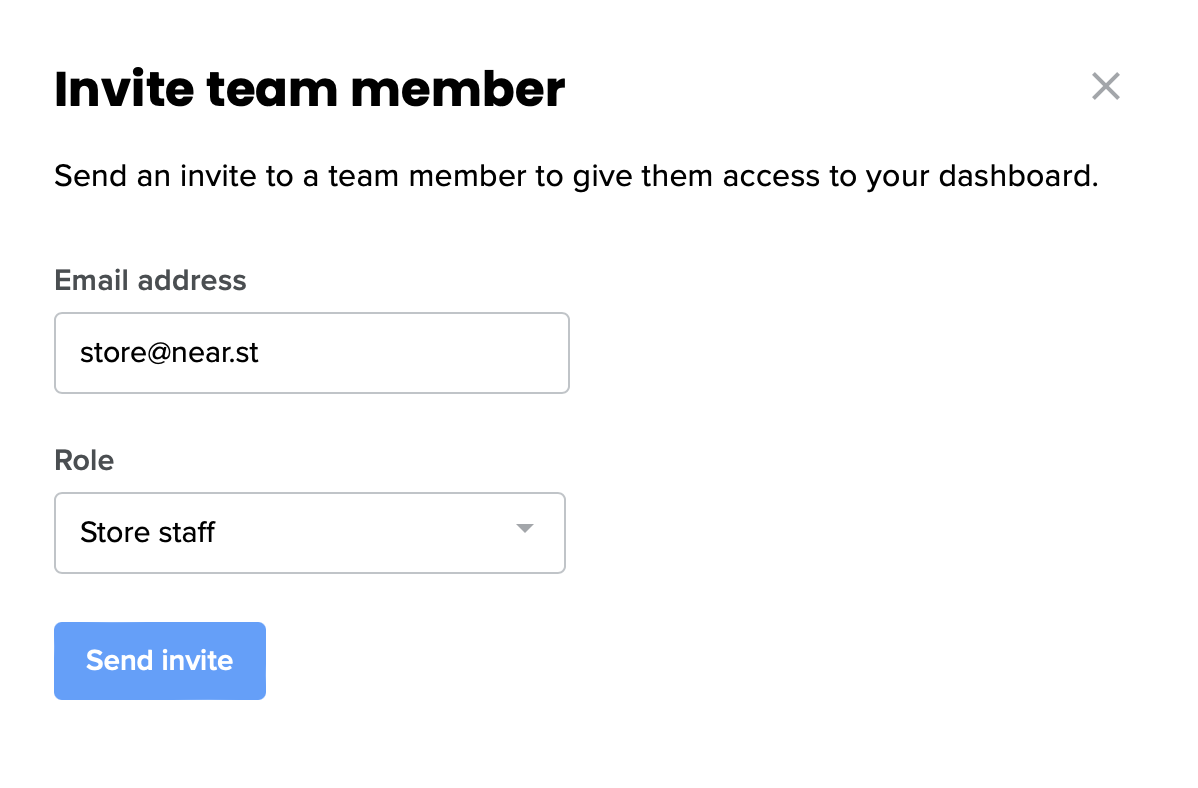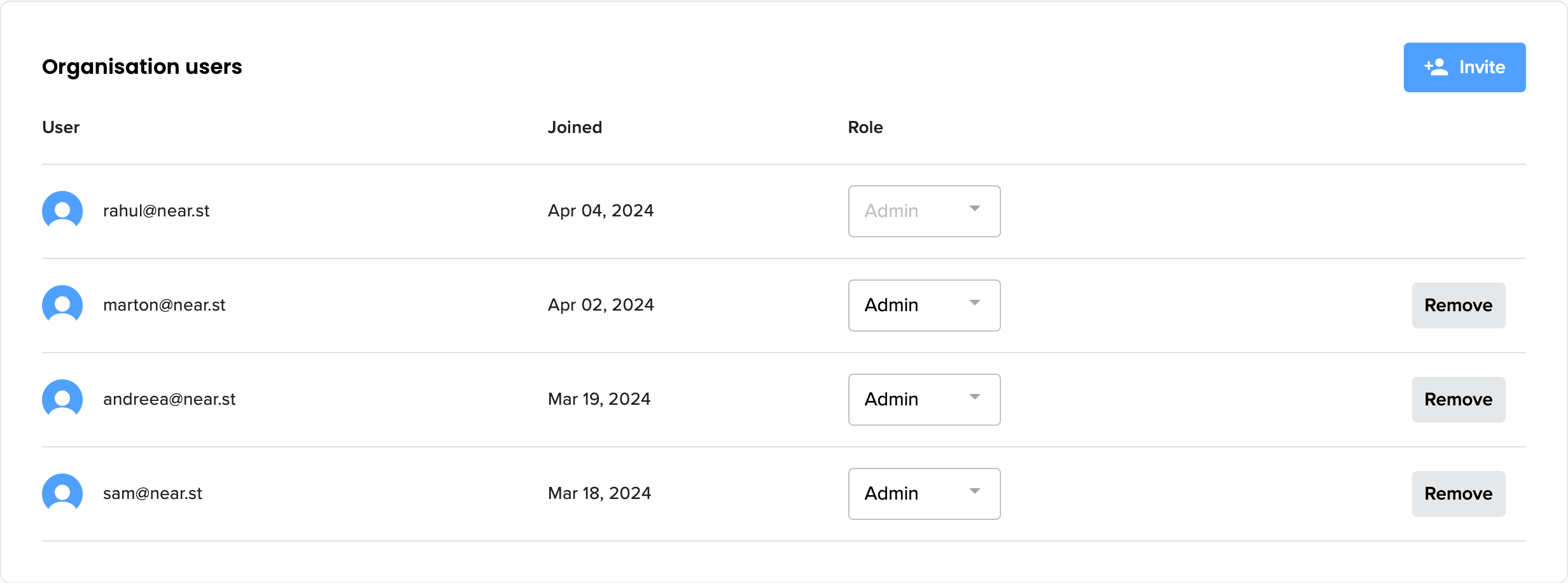Managing users and permissions
In the NearSt dashboard, you can manage access for users in your organisation.
Customers on the Advanced and Enterprise plans also have the ability to set up roles for each user, to ensure staff members only have access to relevant areas.
Inviting additional users
You can invite additional users to the dashboard from the Settings → Manage team page. These users will receive an invite via email, which will allow them to sign in to the dashboard.
Allocating the right roles
Admins can configure specific roles for each member of the team. The roles give each user certain permissions to view and edit location data.
Admin - Typically, allocated to the main point of contact and organisation owner. Admins have read and edit access to all areas of the dashboard.
Marketing - Suitable for marketing managers and team members who need to analyse store performance and configure channels. Marketing users can't edit key location data and billing information.
Store staff - Suitable for any team members managing orders and stock data, that need basic access to the dashboard.
By default, users are set up with 'Admin' level permissions. If you'd like to configure additional permissions for your team, please contact us to discuss an upgrade.