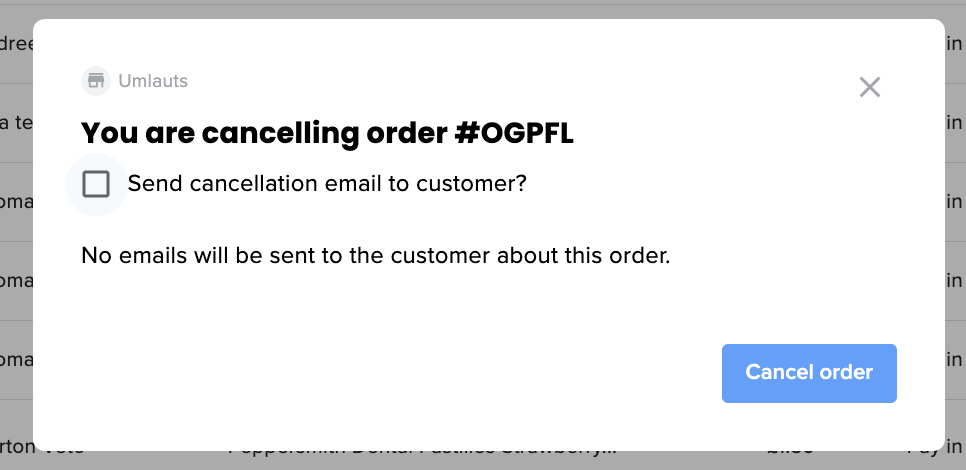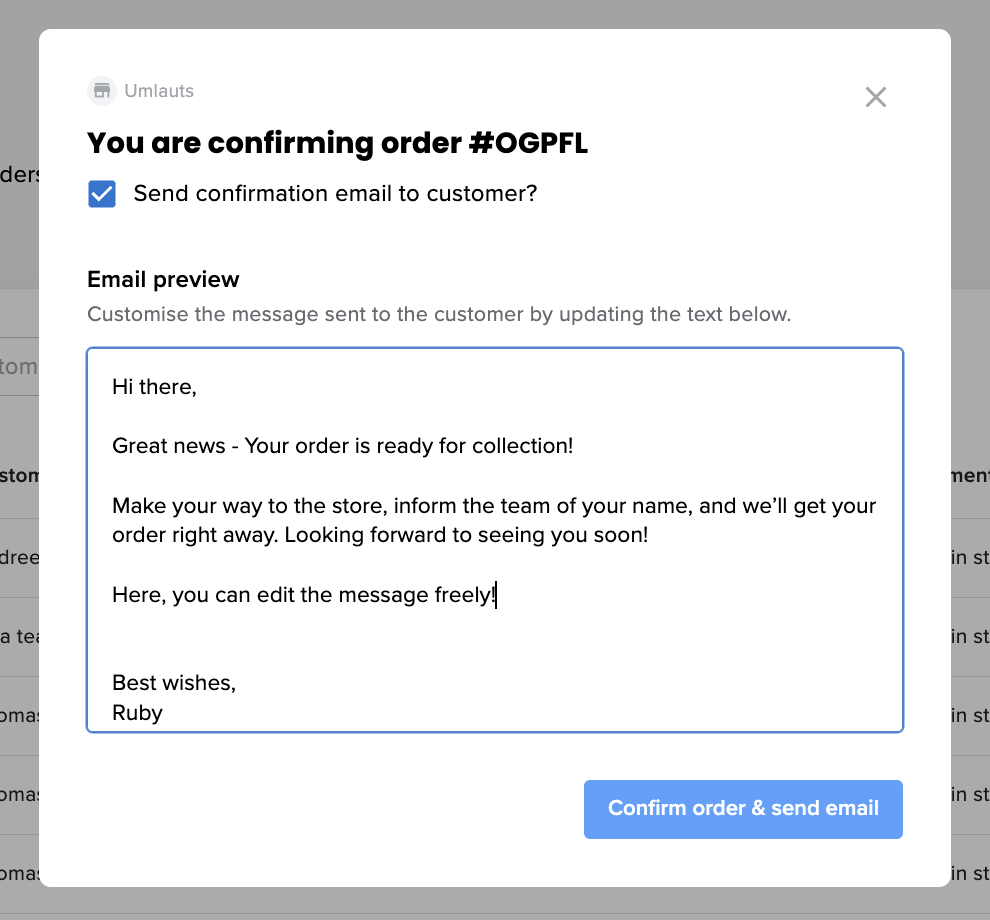Editing order confirmation emails
When a customer places a Local Checkout order or reserves a product, you will be notified with an email and this will appear in your dashboard under the Orders page. From here, you can do a number of actions, including cancelling or confirming orders - both of which can trigger an email to the customer.
If you have already spoken to the customer regarding a cancellation of the order, then it may not be necessary to trigger the email. This is easy to manage. Just head to the Orders tab and under Actions click the 3 dots and select cancel.
A preview of the cancellation email will then pop up. You can choose not to send an email if you have already spoken to the customer by unticking the send email option:
In some cases, you may want to send a more personalised response to cancel or confirm the customers order. To do this repeat the previous steps, but rather than unticking the option to send the customer an email, you can edit the content by typing directly on the preview.