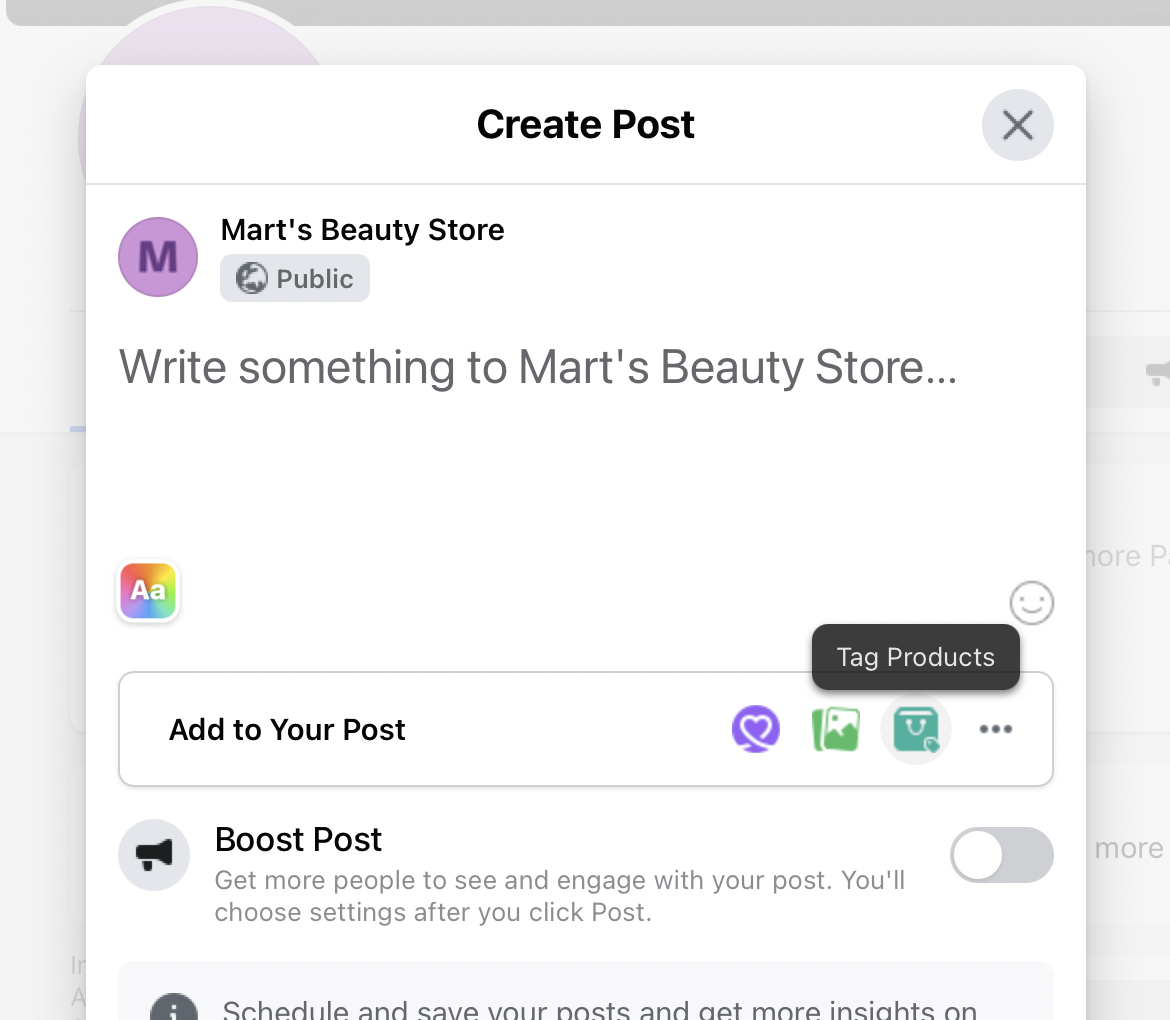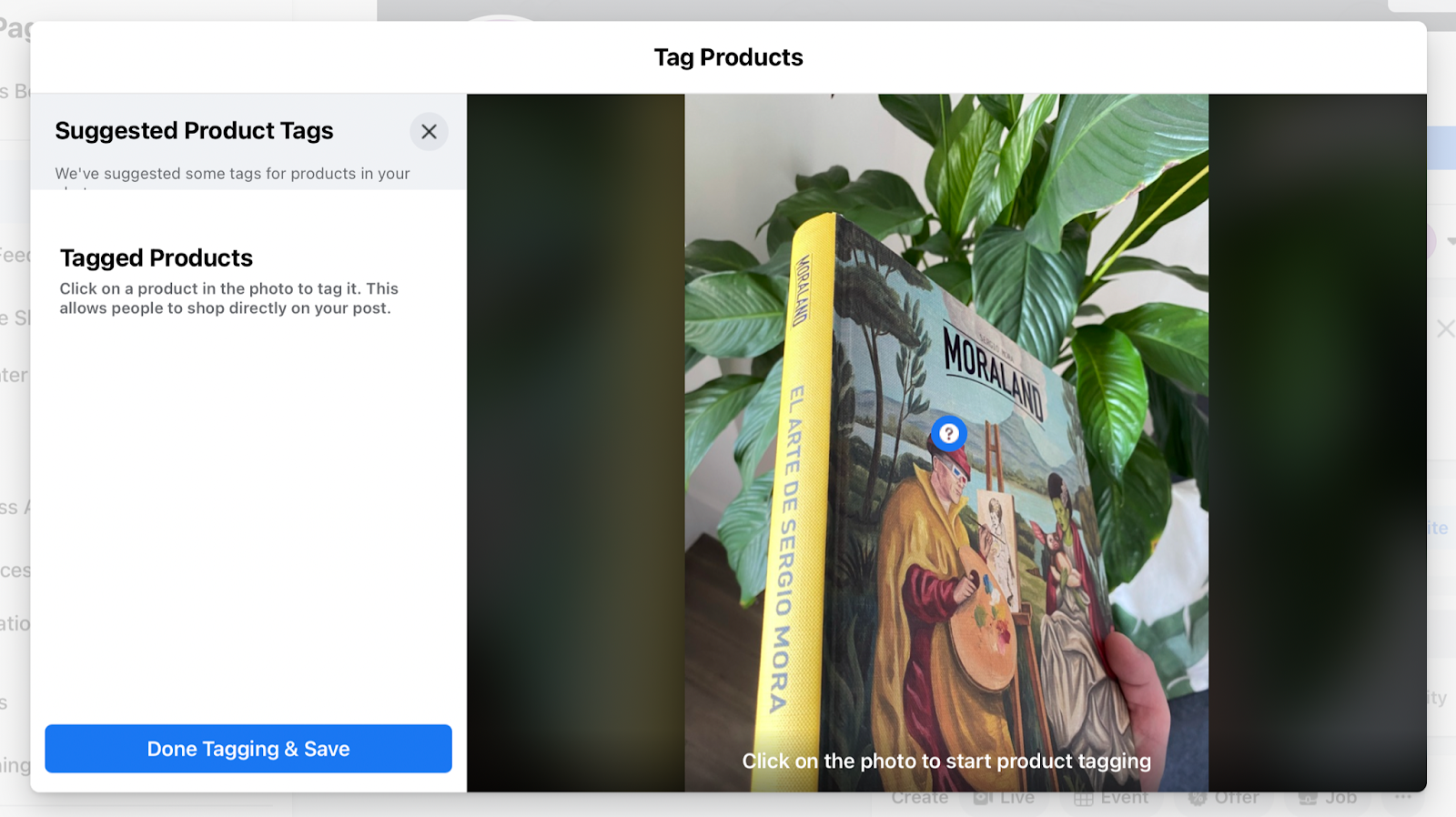How to tag your items in Meta Posts
With NearSt, you can connect your in-store inventory to Meta Commerce - direct from your POS in just one click!
This is a quick guide on how to tag products in both Facebook & Instagram posts.
For Facebook:
Select your intended photo or video to post.
Click the Tag products icon.
On your photo, click the product that you want to tag and type the name of the product. Similarly, in a video, you can start typing the name of the product.
Once you have selected the product/s, simply click Publish.
To update an existing post and tag products:
Open your photo or video post.
Click on the Tag Products button
In a photo, click the product that you want to tag and type in the product's name. In a video, you can start typing the name of the product.
Click Finished Tagging.
Now, you'll see the products that you tagged in your post. To help draw customers to your most relevant products, we would suggest spotlighting less than five products per post.
How to tag products in an Instagram Post:
Another great way of drawing customers’ attention to your products is by tagging them in an Instagram post. This is really easy to do however differs on iOS and Android:
Tap the + to start a post.
Select a photo or video and add a caption, effects and filters. Tap → (on Android) or Next (iOS).
Tap Tag products. Tap the products in the photo or video that you want to tag.
Search for the products that you want to tag, then select them as they appear in the search box.
Tap ✔️ (Android) or Done (iOS).
Tap ✔️ (Android) or Share (iOS).
Note: When you share a post with product tags on Instagram, you can share the same post to Facebook with product tags. You can do this by toggling on Facebook before posting.
If you have any questions along the way, we’re here to help! Just send us a message using the chat bubble in the bottom right corner.